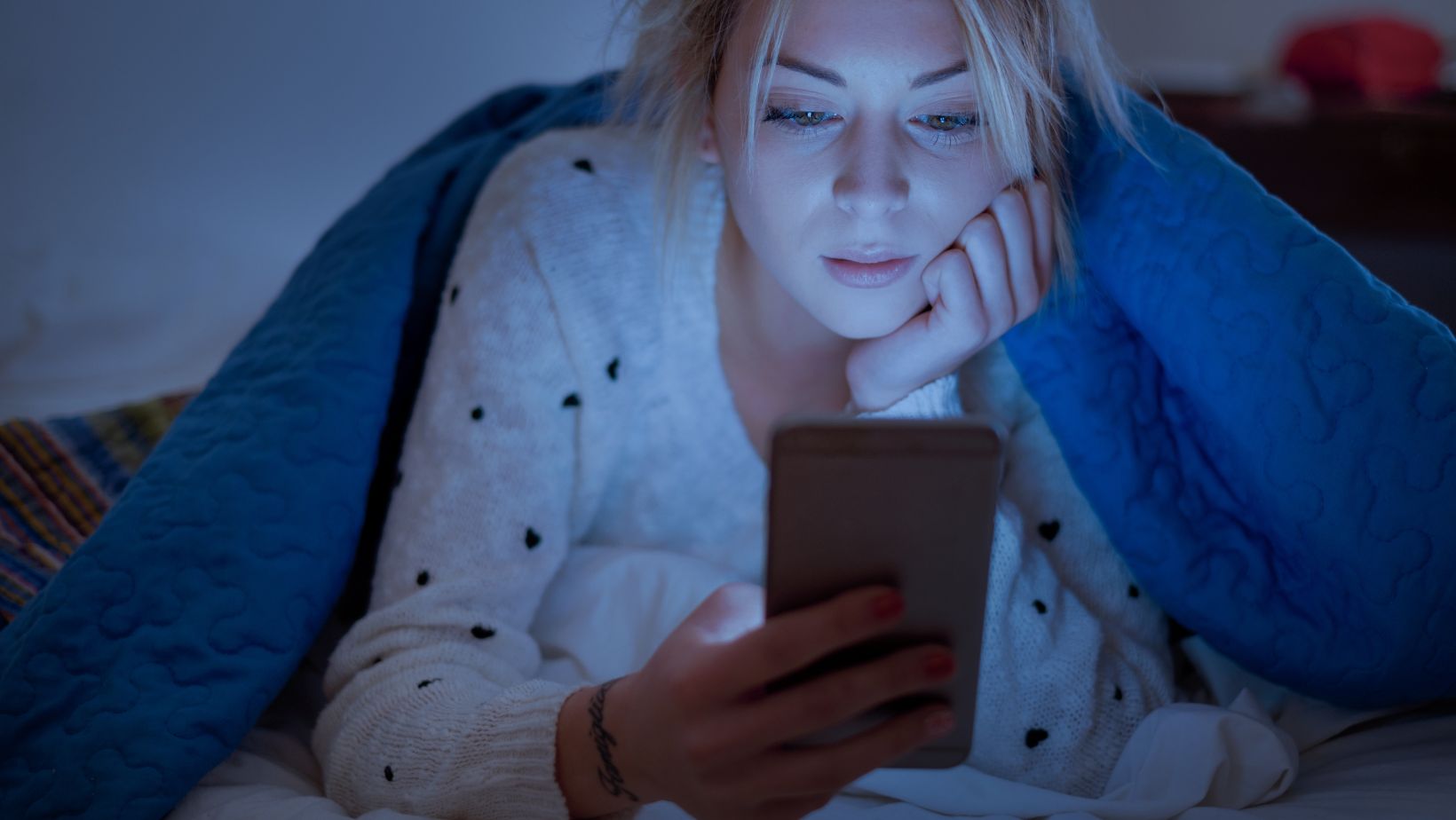
There are approximately 5 billion smartphone users in the world, and almost every one of them receives text messages every day. Whether it’s because you receive too many text messages and they’re taking up too much space or there’s something you don’t want someone to see, there are plenty of ways to delete text messages from your iPhone. In this article, we’ll tell you how to go about this so you can delete everything you need to. Delivrd clues you into more interesting iPhone features.
How Do You Delete Messages On Your iPhone Without Any Effort?
There are several ways to delete text messages on an iPhone. We’ll tell you how to delete individual messages, multiple messages, and entire conversations. It’s all really simple!
Way 1. Delete Individual Messages
If you’re simply looking for a way to delete messages on your iPhone individually, these are the steps you need to take:
- Open your messages app on your phone.
- Go to the conversation thread where the message is that you’d like to delete.
- Tap the message and hold it until you see a pop-up menu.
- Then, select “More”.
- After this, click on the icon of a trash can in the left corner at the bottom of the screen.
- Then, confirm by clicking “Delete” in the right corner of the bottom of the screen.
- The message will be deleted.
Way 2. Delete Multiple Messages
If there’s more than one message that you’d like to get rid of, you can do so quickly. Most people don’t have enough time to delete each message individually! It would be painstaking to go through every text you’ve ever been sent. Thankfully, you don’t have to. Here are the steps on how to delete messages on iPhone for multiple selections:
- Launch the messages app.
- Go to the conversation where the messages are you’d like to delete.
- Choose the first message you’d like to delete and hold it until you see a pop-up menu.
- Next, select “More,” then choose all of the messages you want to get rid of.
- Click the icon of the trash can, then confirm by selecting “Delete Message.”

Remember that any messages deleted are permanently deleted, so you’ll not be able to restore them.
Way 3. Delete Entire Conversation
Can you delete iMessages as entire conversations? If you want to make it easy and delete a whole conversation, the good news is that you can. Morphlabs will make it easy for you. This is one of the easiest and quickest ways to clear your message inbox. Here are the steps to follow:
- Go to messages on your iPhone.
- Find the conversation you wish to delete from the list, but don’t tap on it.
- Swipe left to reveal two options: hide alerts and delete.
- Choose “Delete” to get rid of the whole conversation in one easy step.
Way 4. Delete Multiple Conversations
Sometimes, you need to get rid of a lot of messages in one go, especially if your storage is running low. If you want to delete more than one conversation at once, this can also be done. Here are the steps you’d need to follow for this:
- Go to the messages app.
- Find the “Edit” button at the top of the screen.
- Then, select all of the conversations you’d like to delete. You’ll see check marks appear in blue for the ones you’ve chosen.
- Choose “Delete” at the bottom of the screen.
Bonus Part: Can You Auto Delete Messages on iPhone?
If you’re fed up with having to delete messages from your iPhone, or you like a clean inbox, you can now use Apple’s auto-delete feature. When you set this up, your messages will automatically be deleted every 30 days or 12 months, whichever you choose. Here are the steps to set this up:
- Go to “Settings.”
- Scroll and tap “Messages.”
- Choose “Keep Messages.”
- Choose “30 days”, “1 year,” or “Forever.”

Choosing “Forever” will mean that the messages are never deleted unless you manually delete them. Otherwise, they’ll be automatically deleted at the time you’ve chosen. This will apply to all messages, so if you choose for them to automatically delete after 30 days, be sure to keep a record of anything you don’t want to delete.
Delete Messages on iPhone: Final Thoughts
Whatever your reasons for wanting to delete messages, there are plenty of solutions to do it, which we’ve shared with you in our guide. We have other useful guides, too, like how to track an iPhone without them knowing, so there are lots of handy hints for you to find.


