
Unleash the full capabilities of your Amazon Fire Stick through expert guidance. From streaming popular content like Netflix to immersive gaming and music enjoyment, this compact device offers a diverse entertainment experience. Optimize your viewing pleasure by mastering essential functions.
From hidden settings to time-saving shortcuts, we’ll reveal all in this article. Get ready to transform your TV viewing habits forever.
Getting Started with Your Fire Stick
Plug your Fire Stick into your TV, hook it up to Wi-Fi, and follow the easy steps. Boom, you’re good to go! Explore all the cool stuff your Fire Stick can do. From watching shows to playing games, it’s all there. You’ll find lots of hidden gems as you mess around with it. For more tips and tricks, Fire Stick Tricks is a great resource for you to check out. The more you learn, the better experience you will be able to have with your Fire Stick.
Personalize Your Home Screen
Your Fire Stick’s home screen is your entertainment hub. Personalizing it enhances your experience. Here are some tips to make it your own:
- Organize Your Apps: Customize your home screen for efficiency. Hold the select button on frequently used apps, then drag them to prime spots for instant access.
- Change the Background: Upload cherished photos to Prime Photos. Transform your device with a personal screensaver. Navigate to Settings, then Display & Sounds, and finally Screensaver. Select your favorites to create a unique visual experience.
Use Alexa to Control Your Fire Stick
The Fire Stick stands out for its integration with Alexa, Amazon’s voice assistant. This feature allows voice control of the Fire Stick. Here are some commands to start with:
- Play Content: “Alexa, play The Boys on Prime Video.”
- Search for Movies or Shows: “Alexa, find action movies.”
- Control Playback: “Alexa, pause” or “Alexa, rewind 30 seconds.”
Optimize Streaming Quality
To get the best viewing experience, optimize your streaming quality. Here are tips for smooth streaming:
- Use a Fast Internet Connection: For smooth HD streaming, aim for 10 Mbps or faster. Buffering issues? A speedier internet plan may be the solution.
- Ethernet Adapter: Ditch Wi-Fi. Connect your Fire Stick straight to the router using an Ethernet adapter for a rock-solid streaming experience.
- Adjust Video Quality: Adjust streaming quality in Settings. Navigate Preferences, then Data Monitoring. Find Video Quality options to match your internet speed.
Manage Your Data and Storage
Low storage can slow down your Fire Stick. Here’s how to manage your data and keep it running smoothly:
- Clear Cache and Data: To free up space, open Settings. Tap Applications, then Manage Installed Applications. Pick an app. Choose Clear Cache or Clear Data. This simple process helps reclaim storage on your device.
- Uninstall Unused Apps: Declutter your device by navigating to Manage Installed Applications. Select unused apps and tap Uninstall to free up space effortlessly.
Parental Controls for Family Safety
If you have children, set up parental controls. This ensures they access only appropriate content.
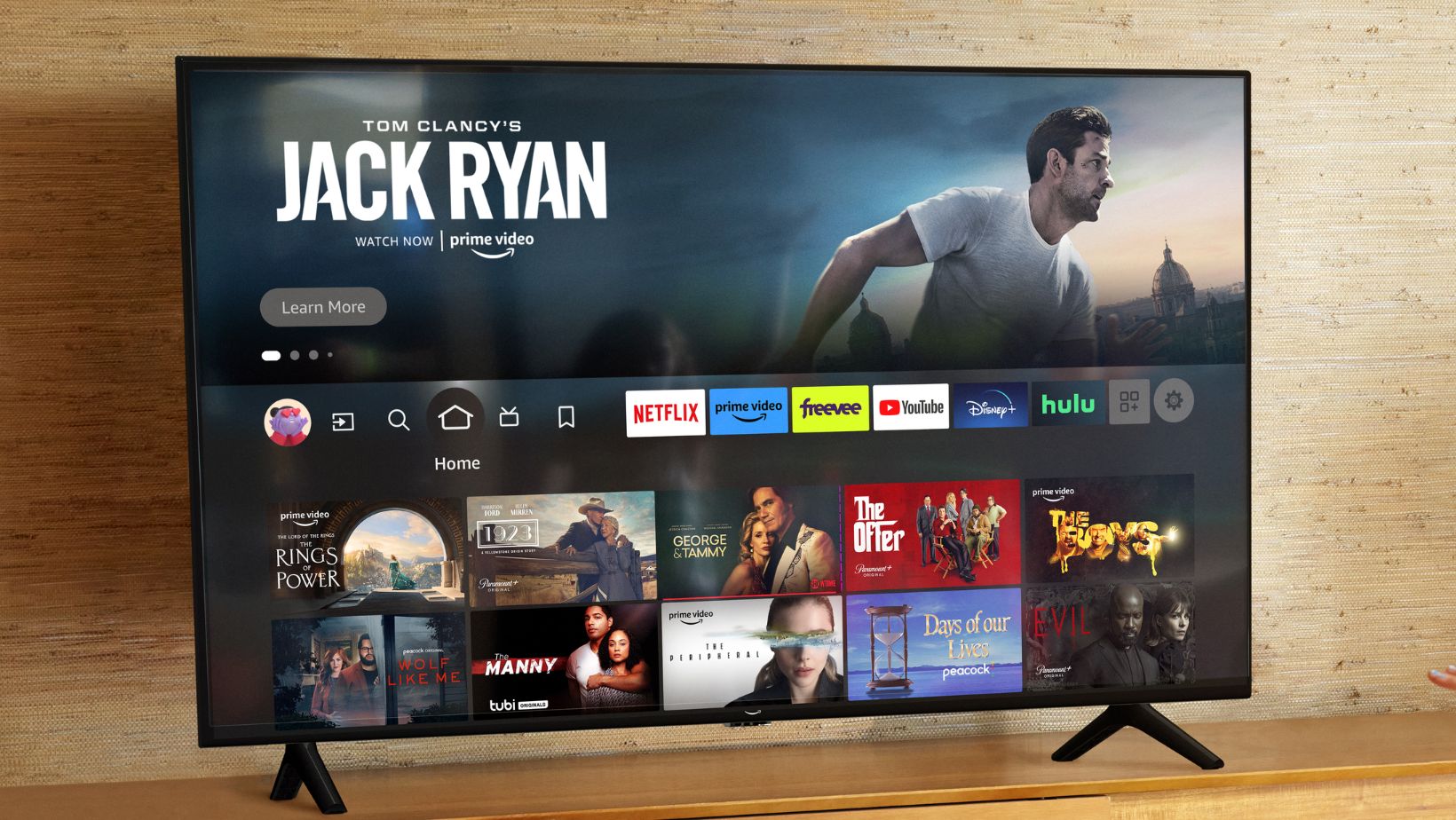
Here’s how to do it.
- Enable Parental Controls: Access Parental Controls via Settings and Preferences. Enable the feature, then create a 4-digit PIN for security.
- Set Viewing Restrictions: Set PIN-free content ratings and control app access. Limit purchases and restrict specific applications as needed.
Explore the X-Ray Feature
Amazon’s X-Ray feature offers extra information about what you’re watching. It doesn’t interrupt your viewing. This feature boosts your understanding of movies and shows.
- Access X-Ray: While streaming on Prime Video, tap your remote’s up arrow. Instantly, scene-specific cast info, music details, and fun trivia pop up, enhancing your viewing experience. This feature offers deeper insight into what you’re watching without interrupting the flow of your favorite shows and movies.
- Use Second Screen Mode: Enable Second Screen mode on your Amazon tablet to view X-Ray details while watching on TV. This feature enhances your viewing experience.
Enhance Your Gaming Experience
The Fire Stick is more than streaming; it’s also a gaming device. Here are some tips to enhance your gaming experience.
- Use a Game Controller: Elevate your Fire Stick gaming with a compatible controller. Seamless pairing enhances gameplay, offering precise control and immersive fun across select titles.
- Explore Game Apps: Get your favorite games from the Amazon Appstore. You can choose from old classics to new hits.
Turn Off Annoying Features
Some Fire Stick default features can be more annoying than useful. Here’s how to turn them off.
- Disable Autoplay for Featured Content: In Settings, open Preferences. Find Featured Content. Disable Video and Audio Autoplay options. These simple steps prevent unwanted media from playing automatically.
- Turn Off Navigation Sounds: Navigate to Display & Sounds under Settings. Find Audio options and disable Navigation Sounds.
Utilize Bluetooth Headphones
To avoid disturbing others during late-night television viewing, consider the utilization of Bluetooth headphones in conjunction with a Fire Stick device.
- Pair Bluetooth Headphones: In Settings, navigate to Controllers & Bluetooth Devices, then Other Bluetooth Devices. Activate your headphones’ pairing mode. Find and choose them from the displayed list to connect.
- Private Listening: Audio streams to your headphones after pairing, ensuring private, peaceful viewing.
Make Use of Alexa Routines
Alexa Routines can automate tasks. They can make your Fire Stick more convenient.
- Set Up Routines: Launch Alexa, tap More, then Routines. Craft a custom sequence triggered by voice. Program actions like powering up your TV and launching apps with a single command.
- Custom Commands: Streamline your viewing with personalized shortcuts. Craft bespoke commands for common tasks, enhancing your interface and saving time. These custom keys unlock a smoother, more efficient experience tailored to your habits and preferences.
Keep Your Fire Stick Cool
Overheating can harm your Fire Stick’s performance. Here’s how to keep it cool:
- Use the HDMI Extender: Positioned away from your TV, the extender boosts the Fire Stick’s performance. It enhances airflow, keeping the device cool, while also strengthening signal reception for smoother streaming.

- Avoid Clutter: Keep your Fire Stick cool and breezy. Give it space to breathe, away from crowded tech.
Privacy and Security Settings
Keeping your privacy and security on the Fire Stick is vital. Here are some steps to follow:
- Turn Off Tracking: Navigate to Privacy Settings within Preferences under the Settings menu. Turn off both Device Usage Data and Collect App Usage Data options to enhance your privacy.
- Manage Advertising Preferences: Disable personalized ads: Settings > Preferences > Privacy Settings > Internet-Based Ads. Turn off to halt targeted advertising.
Explore Third-Party Apps
Enhance your Fire Stick with third-party apps. Here are some suggestions:
- Plex: Stream your media collection effortlessly with Plex. Set up the server on your PC, then install the Fire Stick app to enjoy your personal library anywhere.
- Kodi: Stream local and online content with Kodi, an open-source media player. Install and configure this versatile app on your Fire Stick using online guides for a seamless setup process.
Stay Updated with Software and Apps
Keep your Fire Stick and its apps updated. This ensures you have the latest features and security fixes.
- Automatic Updates: Navigate to Settings, then My Fire TV. Select About and tap Check for Updates to activate automatic updates on your device.
- Manual Updates: Keep apps current. Check for updates often in Manage Installed Applications. Install new versions promptly.
Final Thoughts
Optimize the Amazon Fire Stick’s capabilities through strategic customization. This adaptable device offers a diverse range of entertainment options, including streaming and gaming. By effectively utilizing its features, users can elevate the Fire Stick into a formidable digital entertainment platform. Enhance viewing experiences and streamline media consumption through minor adjustments. The Fire Stick’s adaptability renders it an indispensable tool for contemporary entertainment enthusiasts.
No matter if you’re new or experienced with the Fire Stick, these tips will enhance your device’s use. Enjoy streaming and maximize your Fire Stick’s features!


